How-to-create-network-interface-in-azure
In earlier post, I walk through on creation for Virtual Network. In this post, I'll go through on how to create network interface. When you create a VM in Azure, the network interface is automatically created. But you have an option here in Azure where you can create by your own. And then you can attach the network interface with any virtual network.
Let's try for that. You login your Azure portal, and then go to marketplace. Search Network Interface and click on create.
Next, select your subscription and resource group and hit the create button.
Within a minute, Azure will create the network security group for you.
Let's try for that. You login your Azure portal, and then go to marketplace. Search Network Interface and click on create.
Now, place a name for your network interface. You select your virtual network, and if you want for any private IP, go ahead select it and put the ip address there. Make sure the ip address should be within the vn/subnet range. You can create/assign network work security group from here.
Within a minute, Azure will create the network security group for you.
Now, if you go to the virtual network where this network interface is associated with, you will see the network interface device connected with.





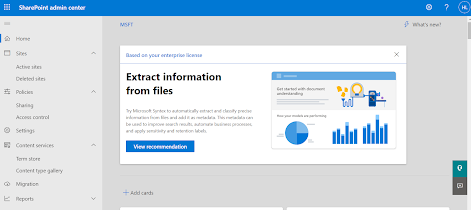

Comments
Post a Comment