Virtual Network creation in Azure
This post is all about simple Azure Virtual Network initial steps. First, we'll see how to create Virtual Network in Azure, and then will integrate with DDos Protection with it. Finally, we'll see what happens if we try to drop DDos Protection.
Let's start the show. To create, Virtual Network, first login into Azure portal using your Azure account. Next, click on Virtual Network, and select +Add.
You'll have option to select service endpoints. Selected service will be secured under this virtual network.
Finally, click on Create. Azure service will create the Virtual Network for you.
And, then only you can select the DDos Protection Plan and click on delete.
Now, Azure confirms your deletion.
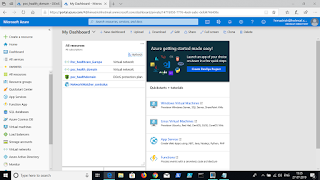
Let's start the show. To create, Virtual Network, first login into Azure portal using your Azure account. Next, click on Virtual Network, and select +Add.
You need to provide Virtual Network name, IP range, subnet name(if you want to add in one shot). Select here your right subscription and resource group from the drop down.
You'll have option to select service endpoints. Selected service will be secured under this virtual network.
Finally, click on Create. Azure service will create the Virtual Network for you.
So far so good. Now, lets try to create one DDos Protection. Simple - You can search DDos Protection Plan in Azure and click +Add. Or from your Virtual Network resource page, you can click on DDos Protection.
Here, you need to a name and select the resource group. Click on create and it will create the DDos Protection Plan for you.
Now, lets try to utilize the new DDos Protection Plan plan for your upcoming new Virtual Network. Simple same steps to create virtual network, only difference is we are selecting DDos Protection Plan here.
Selected DDos Protection Plan(poc_healthdomain).
Perfect! You have done the right job. Now, let's play around little bit and see what happens.
Let's try to drop the DDos Protection Plan right away without dropping first the virtual network first where this DDos Protection Plan is associated.
Azure caught during deletion that this plan is already associated with other resource. It will simple throw the following error.
Error details
poc_healthdomain: DDoS Protection Plan /subscriptions/413f827a-0190-461e-9655-6210bb880f35/resourceGroups/HL-POC/providers/Microsoft.Network/ddosProtectionPlans/poc_healthdomain cannot be deleted because it is in use with virtual networks /subscriptions/413f827a-0190-461e-9655-6210bb880f35/resourceGroups/HL-POC/providers/Microsoft.Network/virtualNetworks/Poc_healthcare_Europe. (Code: InUseDdosProtectionPlanCannotBeDeleted)
You have to one step back and drop all the resources first where this DDos Protection Plan is associated with.
And, then only you can select the DDos Protection Plan and click on delete.
Now, Azure confirms your deletion.
Finally this is one cache related issue, I believe inside Azure network. Even after successful deletion, if you click on your dashboard, you can find all the deleted resources.
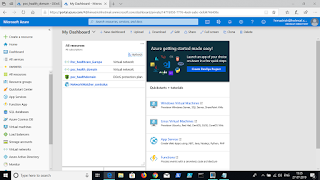
This cache doesn't exist for a long time, may be with 15-20 minutes, if you again refresh your dashboard, you'll see the correct resource there.
Enjoy AZURE!









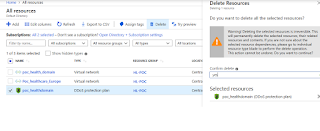





Comments
Post a Comment