PowerApps Notes – Part 2
In earlier post, we have gone through some insights of. Continuing with that, below is another important point on how PowerApps provides internal column names.
For SharePoint and Excel data sources that contain column names with spaces, PowerApps will replace the spaces with "_x0020_". For example, "Column Name" in SharePoint or Excel will appear as "Column_x0020_Name" in PowerApps when displayed in the data layout or used in a formula.
In this post, we’ll discuss on model driven apps. Let’s start.
For SharePoint and Excel data sources that contain column names with spaces, PowerApps will replace the spaces with "_x0020_". For example, "Column Name" in SharePoint or Excel will appear as "Column_x0020_Name" in PowerApps when displayed in the data layout or used in a formula.
In this post, we’ll discuss on model driven apps. Let’s start.
Model Driven Apps
Model-driven app design is an approach that focuses on adding dashboards, forms, views, and charts to your apps. With no code, or very little, you can build apps that are simple or very complex.
In canvas apps, the designer has total control over the app layout. In model-driven apps, on the other hand, much of the layout is determined by the components you add. The emphasis is more on quickly viewing your business data and making decisions than on intricate app design.
Here are some of the benefits of model-driven apps:
- Create rich, component-focused environments.
- No code (or very little) is needed.
- Create complex responsive apps that look great on a variety of devices while developing them in one environment.
- Design capabilities are similar to what's available in the Microsoft Dynamics 365 Customer Engagement platform.
- Your app can be distributed as a solution.
Building a model-driven app contain following three key focus areas:
- Modeling business data
- Defining business processes
- Composing the app
Building blocks of model-driven apps
• Data
o Entity
o Field
o Relationship
o Option set field
• User interface
o App
o Site map
o Form
o View
• Logic
o Business process flow
o Workflow
o Actions
o Business rule
o Flow
• Visualization
o Chart
o Dashboard
o Embedded Microsoft Power BI
Microsoft PowerApps uses role-based security for sharing. A security role includes privileges that define a set of actions that can be performed in the app.
Roles can be assigned to individual users or to teams. The PowerApps environment includes predefined security roles. These roles reflect common user tasks, and the access levels that are defined follow the security best practice of providing access to the minimum amount of business data that's required to use the app.
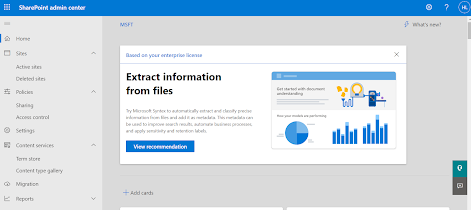

Comments
Post a Comment