PowerApps Notes – Part 1
Now, we are era of Power family – PowerApps, SharePoint, Power BI. And, I tagged it as P3
This is a great combination framework to develop business apps in scalable format. Obviously, We have support of another great technology seed – Microsoft Flow. Mind-blowing workflow integration in easy step-by-step manner. Thank You Microsoft!
This post mainly focuses on PowerApps, and I choose this as first place because it is new and getting some insight of it will help others as well. People who already work on this technology and facing issues or who just started working on it, will be most benefited.
It is very simple (simpler than InfoPath) and easy to learn. Going through some key points on different PowerApps development areas here.
Data Sources
Data Sources are external information stored in cloud In and most canvas apps use external information. The most common data sources are tables and list hosted on O365 or on-premise SharePoint environment. Data sources other than tables include email, calendars, Twitter, and notifications etc.
First you need to make data connection through app, and It is very easy to read and write data sources. Using Gallery, Display form, and Edit form controls, it is easy to work with external data source.
Behind the scenes, the app uses an internal table control to store and manipulate the data that comes from the data source.
Collection is one special kind of data source which is local to the app and not backed by a connection to a service in the cloud, so the information cannot be shared across devices for the same user or between users. Collections can be loaded and saved locally.
Table
Tables that are internal to a PowerApps app are fixed values and aren't stored anywhere, they available in your app's memory. We unable to directly modify the structure and data of table. However, you can create a new table through a formula and then make a modified copy of the original table.
External tables are stored in a data source for later retrieval and sharing. PowerApps provides "connections" to read and write stored data. Within a connection, you can access multiple tables of information.
Working with large data sources
This is one of tough area on working with large data set in PowerApps. For example, you want to create reports from large data source, so you want to minimize network traffic. Here, you can find an option to choose the records/field you want to load. So, inside the cloud service where your table is stored, and only send the chosen records over the network. Here, please note, many, but not all, functions that you can use to choose records can be delegated.
Will see you soon in next PowerApps post...
This is a great combination framework to develop business apps in scalable format. Obviously, We have support of another great technology seed – Microsoft Flow. Mind-blowing workflow integration in easy step-by-step manner. Thank You Microsoft!
This post mainly focuses on PowerApps, and I choose this as first place because it is new and getting some insight of it will help others as well. People who already work on this technology and facing issues or who just started working on it, will be most benefited.
It is very simple (simpler than InfoPath) and easy to learn. Going through some key points on different PowerApps development areas here.
Data Sources
Data Sources are external information stored in cloud In and most canvas apps use external information. The most common data sources are tables and list hosted on O365 or on-premise SharePoint environment. Data sources other than tables include email, calendars, Twitter, and notifications etc.
First you need to make data connection through app, and It is very easy to read and write data sources. Using Gallery, Display form, and Edit form controls, it is easy to work with external data source.
Behind the scenes, the app uses an internal table control to store and manipulate the data that comes from the data source.
Collection is one special kind of data source which is local to the app and not backed by a connection to a service in the cloud, so the information cannot be shared across devices for the same user or between users. Collections can be loaded and saved locally.
Table
Tables that are internal to a PowerApps app are fixed values and aren't stored anywhere, they available in your app's memory. We unable to directly modify the structure and data of table. However, you can create a new table through a formula and then make a modified copy of the original table.
External tables are stored in a data source for later retrieval and sharing. PowerApps provides "connections" to read and write stored data. Within a connection, you can access multiple tables of information.
Working with large data sources
This is one of tough area on working with large data set in PowerApps. For example, you want to create reports from large data source, so you want to minimize network traffic. Here, you can find an option to choose the records/field you want to load. So, inside the cloud service where your table is stored, and only send the chosen records over the network. Here, please note, many, but not all, functions that you can use to choose records can be delegated.
Will see you soon in next PowerApps post...
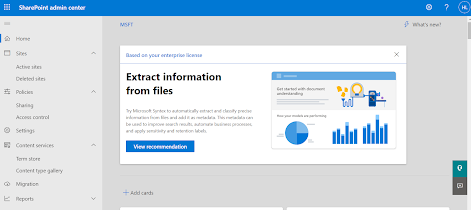

Comments
Post a Comment