How to enable/disable Multi-Factor Authentication(MFA) in M365 suite
Multi-factor authentication (MFA) is an advanced security feature that strengthens account or application protection by requiring users to verify their identity through two or more factors—such as a password and a phone-generated code—instead of relying solely on a password.
Its is a security protocol that adds an extra layer of protection by requiring users to verify their identity through multiple channels.
MFA significantly strengthens security by making it harder for unauthorized individuals to gain access, even if one factor is compromised. So, if your password is hacked or leak, no-one able to login in your system as code generated by your mobile app during login through MFA is inaccessible to them.
Let's see how easy it is for you to setup.
1. First-step-first - Sign in to M365 Admin Center, then click on ..show all
2. Click on Users and then click on Active users - and then and then click on Multi-factor authentication - It might ask you to login again for authentication purpose, once login you will be landed in Misrosoft Entra admin center
4. Once done, you'll be promted by standard nitification popup and then if you refresh the page (sometimes require), you'll able to see MFA authentication is enable aginst those selected user's crential
Note: The same way you can disable their MFA. Select the user(s) and then click on Disable MFA
Now, there is another option available for updating multiple users in one shot - Bulk update.
Click on the Bulk update icon and then click on Download button in popup screen.
Fill up the downloaded sample file with required user's information and upload the file to submit changes.








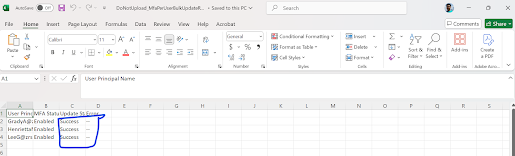

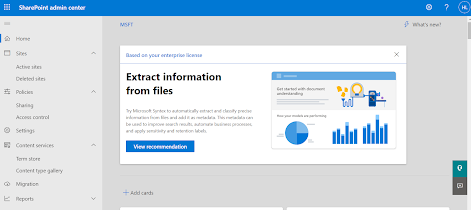

Comments
Post a Comment