Use On-Premise-Gateway In Fabric and copy data from On-prem to Azure Fabric
On-Premise data gateway is an application which is required to be installed in your laptop/computer/server which connect to cloud and uses cloud services to send data back-and-forth from on-prem to cloud. This is secure data connection and data encryption is in place.
Here is more about on-premise data gateway - https://learn.microsoft.com/en-us/data-integration/gateway/service-gateway-onprem?toc=%2Ffabric%2Fdata-factory%2Ftoc.jsonhttps://learn.microsoft.com/en-us/data-integration/gateway/service-gateway-onprem?toc=%2Ffabric%2Fdata-factory%2Ftoc.json
Architecture of it - https://learn.microsoft.com/en-us/data-integration/gateway/service-gateway-onprem-indepth?toc=%2Ffabric%2Fdata-factory%2Ftoc.jsonhttps://learn.microsoft.com/en-us/data-integration/gateway/service-gateway-onprem-indepth?toc=%2Ffabric%2Fdata-factory%2Ftoc.json
Step 1
First thing first - You need to install on-premise data gateway in your lcoal.
Second thing is to open the on-premise data gateway and ensure the credential you use to configure in local must be a windows credential in your local - In other words, if you use an entra id or your Azure account that supposed to be a local windows account as well (most of the cases it is).
Initial thing is done. Once install, search by name on-premise gateway in your lcoal windows search and make sure the app open as below.
Step 2
Now, the second step. It is configure data connection in Fabric using your on-premise data gateway.
Go to Fabric >> Click on settings >> Manage Connections and gateways >> New
Here, you'll find your on-premise data gateway which you just created in Step 1 using your Azure EntraID/CloudID. Select that gateway, and provide other details like SQL Server name, user id (most probably your Azure Entra ID/Windows ID, however you can use service principle as well).
Click on create to create this connection in Fabric.
Step 3
Now, as the last step, you are going to use the on-premise data gateway connection in Fabric.
Go to your Workspace in Fabric and click on New and then select Copy Job.
These are pretty self explanatory steps, you need to select the connection first, ensure right database name you provide and go next.
As a destination, I choose the lakehouse and put a name there. Click Create and connect.
















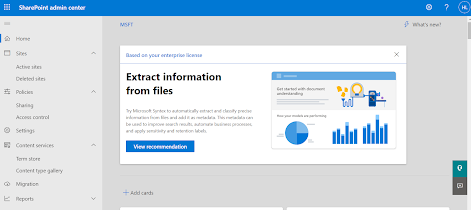

Comments
Post a Comment