Microsoft Purview - The New Road
Microsoft Purview - A comprehensive set of solutions comming by clubbing Azure Purview and Microsoft 365 Compliance products which help your organization govern, protect, and manage your data. You can see more insights of your data wherever it lives and gain full control data life cycle.
Three Pillars
Data security: Solutions include:
- Data Loss Prevention
- Information Barriers
- Information Protection
- Insider Risk Management
- Privileged Access Management
By defining and applying DLP policies, you can identify, monitor, and automatically protect sensitive items - PI, and SPI. DLP detects sensitive items by using deep content analysis.
DLP lifecycle - Plan, Prepare, and Deploy. DLP policies can be applied to data at rest, data in use, and data in motion in locations such as:
- Exchange Online email
- SharePoint sites
- OneDrive accounts
- Teams chat and channel messages
- Microsoft Defender for Cloud Apps
- Windows 10, Windows 11, and macOS (three latest released versions) devices
- On-premises repositories
- Fabric and Power BI workspaces
Following group members can create and deploy DLP policy.
- Compliance administrator
- Compliance data administrator
- Information Protection
- Information Protection Admin
- Security administrator
1. Go to Microsoft Purview portal - https://purview.microsoft.com/
2. Click on the Data Loss Prevention
3. Click on Policy in left navigation bar
4. Click on Create Policy + sign
At this point of time, the create policy template will be appeared in te screen where you can see the existing policy and a '+' sign to create a new DLP policy here.
Once you click on the '+' sign, the new DLP policy creation UI will be apeared and the categorgies under which the policy should be in place will be listed as below
Select any of them and then select the sub category as appropriate and proceed to create the DLP policy there.
As a next course of actions, you have Information Barriers and Protection, Insider Risk Management, Access Management and so on under Data Security Pillar.
Insider Risk Management
Below are two others pillars in MS Purview. We have a tons of things here to review and setup to make sure policy can be configure as expected and they can able to perform as expected.
Data Governance: Solutions include:
- Data Catalog
- Data Estate Insights
- Data Map
- Data Policy
- Data Sharing
Risk and compliance: Solutions include:
- Audit
- Communication Compliance
- Compliance Manager
- Data Lifecycle Management
- eDiscovery
The next phase will be on Insider Risk Management and will come back with another detailed post. Stay tuned :)














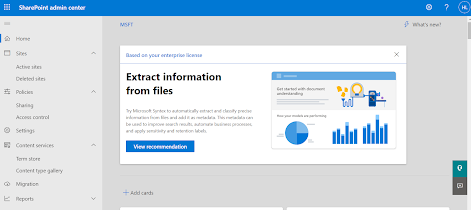

Comments
Post a Comment