Microsoft Fabric - Use Lakehouse to upload source
Microsoft Fabric comes up with multiple capabilities/wings and one of it is Data Enginnering where you brings your data to next generation AI. In Data Enginnering platform, you are going to load your data, perform operation on your data to process it, and finally display your finetune data in nice way using Power BI capabilities.
Tables are Files hold your data in Data Enginnering landscape. Table will allow to hold data in table structure format while you can upload your data file using csv/json/parquet. Upload option is there to upload your file(s) into Microsoft Fabric.
Files uploading in Lakehouse
Simple way to display record is to create one Notebook and drag the file there, Fabric will create the code for you :)
Bar Format
Pie Format
df = spark.sql("SELECT * FROM LahaLakeHouse.bing_covid_19_data group by country_region")
display(df)
Here is one example below on how to read the data from Files and display in Notebook using Panda.
Another one example below on how to read the data from Files and display in Notebook using SCLA.
Fabric is Fun!








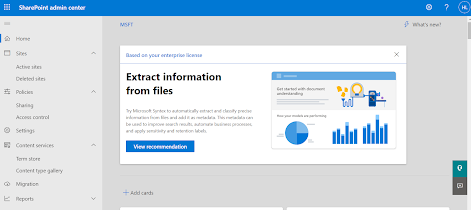

Comments
Post a Comment