Microsoft Azure Notes - Part 2
Continuing to part 1, below the notes from Microsoft to know more about Azure.
Azure resources and Azure Resource Manager
·
Resource: A manageable item that's available
through Azure. Virtual machines (VMs), storage accounts, web apps, databases,
and virtual networks are examples of resources.
·
Resource group: Resource groups are a
fundamental element of the Azure platform. A resource group is a logical
container for resources deployed on Azure. These resources are anything you
create in an Azure subscription like VMs, Azure Application Gateway instances,
and Azure Cosmos DB instances. All resources must be in a resource group, and a
resource can only be a member of a single resource group.
Logical grouping
Resource groups exist to help manage and organize your Azure
resources. By placing resources of similar usage, type, or location in a
resource group, you can provide order and organization to resources you create
in Azure. Logical grouping is the aspect that you're most interested in here,
because there's a lot of disorder among our resources.
Life cycle
If you delete a resource group, all resources contained within
it are also deleted. Organizing resources by life cycle can be useful in
nonproduction environments, where you might try an experiment and then dispose
of it. Resource groups make it easy to remove a set of resources all at once.
Authorization
Resource groups are also a scope for applying role-based access
control (RBAC) permissions. By applying RBAC permissions to a resource group,
you can ease administration and limit access to allow only what's needed.
Azure Resource Manager
Azure Resource Manager is the deployment and management service
for Azure. It provides a management layer that enables you to create, update,
and delete resources in your Azure account. You use management features like
access control, locks, and tags to secure and organize your resources after
deployment.
When a user sends a request from any of the Azure tools, APIs,
or SDKs, Resource Manager receives the request. It authenticates and authorizes
the request. Resource Manager sends the request to the Azure service, which
takes the requested action. Because all requests are handled through the same
API, you see consistent results and capabilities in all the different tools.
The following image shows the role Resource Manager plays in
handling Azure requests.
All capabilities that are available in the Azure portal are also
available through PowerShell, the Azure CLI, REST APIs, and client SDKs.
Functionality initially released through APIs will be represented in the portal
within 180 days of initial release.
The benefits of using Resource Manager
With Resource Manager, you can:
·
Manage your infrastructure through declarative templates rather
than scripts. A Resource Manager template is a JSON file that defines what you
want to deploy to Azure.
·
Deploy, manage, and monitor all the resources for your solution
as a group, rather than handling these resources individually.
·
Redeploy your solution throughout the development life cycle and
have confidence your resources are deployed in a consistent state.
·
Define the dependencies between resources so they're deployed in
the correct order.
·
Apply access control to all services because RBAC is natively
integrated into the management platform.
·
Apply tags to resources to logically organize all the resources
in your subscription.
·
Clarify your organization's billing by viewing costs for a group
of resources that share the same tag.
Azure subscriptions
A subscription provides you with authenticated and authorized
access to Azure products and services. It also allows you to provision
resources. An Azure subscription is a logical unit of Azure services that links
to an Azure account, which is an identity in Azure Active Directory (Azure AD)
or in a directory that Azure AD trusts.
An account can have one subscription or multiple subscriptions
that have different billing models and to which you apply different
access-management policies. You can use Azure subscriptions to define
boundaries around Azure products, services, and resources. There are two types
of subscription boundaries that you can use:
·
Billing boundary: This subscription type determines how an Azure account is
billed for using Azure. You can create multiple subscriptions for different
types of billing requirements. Azure generates separate billing reports and
invoices for each subscription so that you can organize and manage costs.
·
Access control boundary: Azure applies access-management
policies at the subscription level, and you can create separate subscriptions
to reflect different organizational structures. An example is that within a
business, you have different departments to which you apply distinct Azure
subscription policies. This billing model allows you to manage and control
access to the resources that users provision with specific subscriptions.
Create additional Azure subscriptions
You might want to create additional subscriptions for resource
or billing management purposes. For example, you might choose to create
additional subscriptions to separate:
·
Environments: When managing your resources, you can choose to create
subscriptions to set up separate environments for development and testing,
security, or to isolate data for compliance reasons. This design is
particularly useful because resource access control occurs at the subscription
level.
·
Organizational structures: You can create
subscriptions to reflect different organizational structures. For example, you
could limit a team to lower-cost resources, while allowing the IT department a
full range. This design allows you to manage and control access to the
resources that users provision within each subscription.
·
Billing: You might want to also create additional subscriptions for
billing purposes. Because costs are first aggregated at the subscription level,
you might want to create subscriptions to manage and track costs based on your
needs. For instance, you might want to create one subscription for your
production workloads and another subscription for your development and testing
workloads.
You might also need additional subscriptions because of:
·
Subscription limits: Subscriptions are bound to some
hard limitations. For example, the maximum number of Azure ExpressRoute
circuits per subscription is 10. Those limits should be considered as you
create subscriptions on your account. If there's a need to go over those limits
in particular scenarios, you might need additional subscriptions.
Customize billing to meet your needs
If you have multiple subscriptions, you can organize them into
invoice sections. Each invoice section is a line item on the invoice that shows
the charges incurred that month. For example, you might need a single invoice
for your organization but want to organize charges by department, team, or
project.
Depending on your needs, you can set up multiple invoices within
the same billing account. To do this, create additional billing profiles. Each
billing profile has its own monthly invoice and payment method.
The following diagram shows an overview of how billing is
structured. If you've previously signed up for Azure or if your organization
has an Enterprise Agreement, your billing might be set up differently.
Azure management groups
If your organization has many subscriptions, you might need a
way to efficiently manage access, policies, and compliance for those
subscriptions. Azure management groups provide a level of scope above
subscriptions. You organize subscriptions into containers called management
groups and apply your governance conditions to the management groups. All
subscriptions within a management group automatically inherit the conditions
applied to the management group. Management groups give you enterprise-grade
management at a large scale no matter what type of subscriptions you might
have. All subscriptions within a single management group must trust the same
Azure AD tenant.
For example, you can apply policies to a management group that
limits the regions available for VM creation. This policy would be applied to
all management groups, subscriptions, and resources under that management group
by only allowing VMs to be created in that region.
Hierarchy of management groups and subscriptions
You can build a flexible structure of management groups and
subscriptions to organize your resources into a hierarchy for unified policy
and access management. The following diagram shows an example of creating a
hierarchy for governance by using management groups.
You can create a hierarchy that applies a policy. For example, you could limit VM locations to the US West Region in a group called Production. This policy will inherit onto all the Enterprise Agreement subscriptions that are descendants of that management group and will apply to all VMs under those subscriptions. This security policy can't be altered by the resource or subscription owner, which allows for improved governance.
Another scenario where you would use management groups is to
provide user access to multiple subscriptions. By moving multiple subscriptions
under that management group, you can create one role-based access control
(RBAC) assignment on the management group, which will inherit that access to
all the subscriptions. One assignment on the management group can enable users
to have access to everything they need instead of scripting RBAC over different
subscriptions.
Important facts about management groups
·
10,000 management groups can be supported in a single directory.
·
A management group tree can support up to six levels of depth.
This limit doesn't include the root level or the subscription level.
·
Each management group and subscription can support only one
parent.
·
Each management group can have many children.
·
All subscriptions and management groups are within a single
hierarchy in each directory.





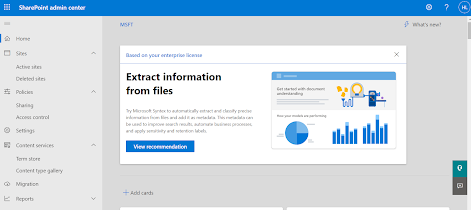

Comments
Post a Comment