Notes on Power Automate
This post highlight some important notes in Power Automate. While developing workflow using Power Automate, following notes will help to make you a smarter decision. Below are some point under their respective areas:
Connecting Dynamics 365 using Cloud Flow Connector
Dynamics 365 connector is deprecated, need to use Microsoft Dataverse connector, and if the Microsoft Dataverse connector does not fit your needs, then use the Microsoft Dataverse (legacy) connector.
Microsoft Dataverse connector do have some limitation as well, such as the ability to connect to multiple environments. In this kind of you scenario, your choice would be Microsoft Dataverse (legacy) connector which provides the same capabilities as the Dynamics 365 connector with improved reliability.
Delete an action
If you give the file a name that matches an existing file's name (in the selected folder), the existing file will be overwritten.
You can't delete an action if you're using any outputs from it anywhere in the flow. First, remove those outputs from the fields, and then you can delete the action.
Add comments to actions and triggers
Comments are supported for environments that have a Dataverse database.
You can send email notification while Flow triggering an action. Flow allow you to enter a comment to your action with an @mention to others. If you do this, an email notification will be sent to them when you select the Send icon.
If the person you want to @mention is not a co-owner of the flow, they'll see the Share and notify option. This would automatically share the flow with the other user, and send an email notification.
Limitations while using action
- Makers must save the flow at least once before a comment could be added.
- The comment thread count icons don't appear for control actions such as condition, switch, and scope.
- Comments aren't allowed for managed solution flows.
- The Share and notify option is available only for non-solution aware flows. For solution aware flows, @mentioning is limited to users who are already co-owners of the flow.
Enable Change Tracking
To invoke a Power Automate trigger, the table used with the flow must have Change Tracking enabled. More information: Enable change tracking to control data synchronization.
Triggers like When a row is added, modified or deleted, When an action is performed, and When a flow step is run from a business process flow initiate your flow within a few minutes of the event occurring. In rare cases, your flow can take up to 2 hours to trigger.
Copy Data Operation
Two-way syncs aren't supported by Power Automate. Doing this, you'll create an infinite loop where changes are sent endlessly between the source and destination.
Run your flows with bttn
You must register your bttn before you can use it in a cloud flow.
Configure all bttn properties such as name, location, and email address on the bttn website before you create your flow.
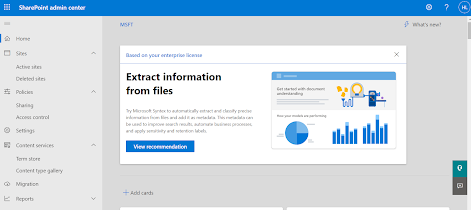

Amazing content, a lot of amazing websites which is actually new for me
ReplyDeleteMB-230: Microsoft Dynamics 365 Customer Service