Quest error resolution of Enhanced Security Configuration and Unable to authenticate with Office 365
Migration is one of the horizontal line of business in SharePoint scope of work. Most of us having idea about migrating content and application from lower SharePoint version to higher version, or from on-prem to cloud. Many of us also familiar with non-SharePoint platform like Documentum or Lotus Notes to SharePoint migration. At very initial days, like SharePoint V2.0 i.e. WSS 2.0, we have seen and experienced mostly from non-SharePoint version to SharePoint version. Latter on, we have seen mostly from lower version to SharePoint higher version or to SharePoint online.
Migrating from Lotus Notes to SharePoint is little bit more complicated, however there is one 3rd party tool named Quest. They have line of tools/product which can help you to migrate your stuff from Lotus Notes to Exchange/SharePoint/Office 365. Here the url for have a look at it - https://www.quest.com/migration-manager/
Migrator Notes to SharePoint is the tool to help you to migrate your content into SharePoint online. In this post, I'll walk through two basis very common error while configuring the tool and do a test run.
During the time of authentication to login into SharePoint or SharePoint Online, tool try to open up the login window so that you can enter your login-id there and login. During this interface, you might face the below error while tool is trying to open login window for you. Error information is given below:
"...website listed below is being blocked by Internet Explorer Enhanced Security Configuration". Error information guide you on how to add your site on Trusted site in IE.
However, you need to look another one area which can help you to sort this out. Open Server Manager and click on Local Server. Next, disable the IE Enhance Security configuration for the time being. Just to make sure you turn this on once complete your test.
Once you done, and try to login, tools started login your credential, but halfway it might get failed while authenticating you through SharePoint webservice. This is another common scenario.
Error information: Unable to authenticate with Office 365 due to the following error: Attempted to perform an unauthorized operation. Please check your SharePoint authentication settings.
Details:
System.UnauthorizedAccessException: Attempted to perform
an unauthorized operation.
at
Quest.NSP.SharePoint.Office365CredentialsRefresher.Login(String url,
ClientCredentials credentials, StringBuilder logging)
at Quest.NSP.SharePoint.UI.TestConnectionsForm.TestOffice365Authentication(Object testContext)
Diagnostics:
Requesting security token from STS at 'https://login.microsoftonline.com/rst3.srf/adfs/services/trust/13/WindowsTransport' for realm 'https://<>your organization's name>.sharepoint.com/sites/<site name>'
Error accessing login token: There was no endpoint
listening at https://login.microsoftonline.com/rst3.srf/adfs/services/trust/13/WindowsTransport
that could accept the message. This is often caused by an incorrect address or
SOAP action. See InnerException, if present, for more details.
System.ArgumentNullException: Value cannot be null.
Parameter name: uriString
at System.Uri..ctor(String uriString)
at Quest.NSP.SharePoint.Office365CredentialsRefresher.GetSTSUrl(IdentityModelCredentials
credentials, StringBuilder logging)
at
Quest.NSP.SharePoint.Office365CredentialsRefresher.GetFederatedLoginToken(String
sharePointUrl, IIdentityModelHandler identityModel, IdentityModelCredentials
credentials, StringBuilder logging)
at Quest.NSP.SharePoint.Office365CredentialsRefresher.Login(String url, ClientCredentials credentials, StringBuilder logging)
Now, you must have a look at the Quest forum https://support.quest.com/migrator-for-notes-to-sharepoint/kb/118989/-unable-to-authenticate-with-office-365-due-to-the-following-error- and make sure windows identification is in place.
Also, you need to review the authentication method the Quest tool is using while trying to authenticate you. This is very important. From the main screen of the Quest Designer, select the Option button and choose Form-Based Authentication.
Done! You must able to complete your authentication. Now, when you start doing your test migration, following messages will appear which let you know understand you are all set now :)






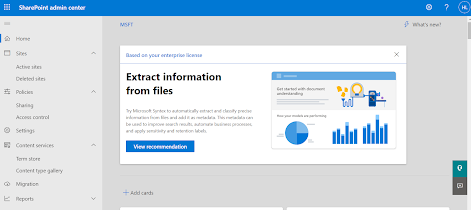

Comments
Post a Comment