Empower your team, build high productivity Business Apps without doing lots of hardcoding – Power Apps is the current trend - Platform as Service on M365 Platform.
Microsoft Power Apps service url to know better about it https://powerapps.microsoft.com/en-us/
In today’s post, I’ll walkthrough couple of tips, how-to in Power Apps world.
Let’s start.
How to put text color in Power Apps form – Label control do have a property called Color. Placing the color value like ColorValue(“Color.Aqua”) make the text color aqua in the form.
How can we allow TAB control works on the PowerApps form – Control do have a property called ‘TabIndex’. This contains number and based on the sequence number, keyboard TAB control move forward one after another.
How to move all controls in the PowerApps form at the same time – Place all your controls inside a Form, and move the form or resize the form.
Using Multiline property of the Mode property of the Textbox, you can allow the control to apply multiline behavior - TextMode.Multiline
How to display the records of a data source by using a gallery on a screen – In the Items property to the data source write Gallery.Items = DataSourceName
Collections are a special kind of data source and they are local to the app. The information is stored in a private location that other users, apps, or devices can't access.
• Collections can be created dynamically with the Collect function.
• The columns of a collection can be modified at any time using the Collect function.
• Collections allow duplicate records.
• Functions SaveData and LoadData is being used to save and reload a copy of the collection.
• Controls Export and Import is being used to save and reload a copy of the collection to a file that the user can interact with.
How to allow only respective creator/user to allow edit the property value - Control do have a DisplayMode property and placing a condition like this If(User().Email =”<email address>”, Edit, View) in DisplayMode, it will lock edit mode for other user instead of the specific user.
How to add manual entry in dropdown control – Select dropdown control and select the Items property. In the fx box write [“BMW”, “Mercedes”, “Honda”, “Tesla”, “Bugatti”]
PowerApps using delegation for performance issue. Instead of bringing/load entire dataset into PowerApps forms and then apply formulas like FILTER, SORT, IN, Power Apps delegate the processing task of data to the data source.
Data source do their job and then send back to PowerApps only the process data, so moving the data to the PowerApps is getting minimize.
Delegation is supported for certain tabular data sources as of now.
• Common Data Service
• SharePoint
• SQL Server
Power Apps support few partial delegation functions, and many other major common functions like GROUPBY, FIRSTN, LASTN are Non-delegable functions.
Non-delegable limits
Formulas that can't be delegated will be processed locally. Entire dataset brought to the device first, which could crash your App. To avoid this, Power Apps imposes a limit on the amount of data that can be processed locally: 500 records by default.
However, we have flexibility to change this number for an entire app. To change this, on the File tab, select App settings. Under Advanced settings, change the Data row limit for non-delegable queries setting from 500 to 2000.
Tips: For SharePoint and Excel data sources that contain column names with spaces, Power Apps will replace the spaces with "_x0020_". Column name "First Name" in SharePoint or Excel will appear as "First_x0020_Name" in Power Apps when displayed in the data layout or used in a formula.
Power Apps is easy and flexible. This services getting better day by day and improves tremendously in last couple of years. Microsoft put tremendous effort to improve its performances, functionality, and easy-to-use behavior.
I hope you guys enjoy this and please feel free to post your comments or if you have any queries. Happy coding!
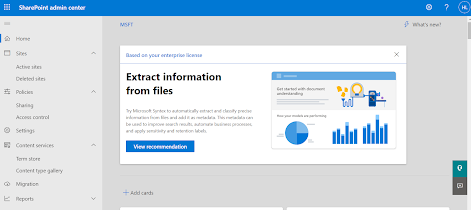

Comments
Post a Comment