Azure resource and service creation using Azure UI - part1
This post is all about how to create some basis services in Azure like starting from resource group, DB, storage etc. Entire post is self explanatory and step-by-step process in pictorial way.
To start with, login your Azure account at http://portal.azure.com/ and then follow the steps below. First thing is to create the Resource Group. Whatever resource I'm going to create here should be under one Resource Group.
Click on Resource group icon or click on 'Create a resource' and then search on 'Resource Group' landed you Resource Group creation page.
next, select your subscription from dropdown list and enter the name of the Resource Group (here it is POC-WS-TO-ADF) which is going to be created.
Here, select subscription and resource Group. And then put the SQL DB details like Database name and select the server. If you do not have any server created, Azure allow you to create one from here.
Once done, Azure display the creation request is in progress and keep refreshing the request status(how objects are created in Azure).
Once completed, Azure display resource creation completed and allow us to go the resource home page.
In the SQL DB overview page, display information about your DB and you can actually use SQL management studio to connect to Azure DB.
This is very basis steps and in my next post, I'm going to create more object in Azure. Hope you enjoy it!
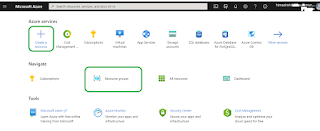













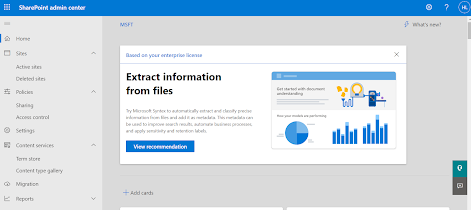

Comments
Post a Comment