How to setup custom notification in Azure DevOps
In this post, I'm going to walk through how you can utilize Azure Notification services in most optimum way. By setting your custom notification, you can actually manage your team, the flow of the task/work executing, and you will be top of every important change which is happening in your DevOps board.
Let's start by visiting your Azure DevOps portal and then go to Project Settings and then Notification under General.
Here, you will found all pre-built notification. All useful and most common pre-built you can find there like 'Build completed', 'Deployment Pending', 'Release Approval', 'Deployment Completed' etc.
Well, to create your own custom notification, click on 'New subscription'. Please note you need privilege/access to create new subscription here. Once you click on 'New subscription', you will be landed on new notification page. Different category is now presence on your left navigation. So, if you want to create notification under Build, then you select on Build category.
Let's say we want to create one notification which is - when any user story get tagged as Blocked, a notification needs to be fired. To do so, select the 'Work' category and then select the sub category
'A work item is changed'.
In the next page, you are going to configure your custom notification. Put your notification description, and then select 'Deliver To'. Here you can choose your existing group/team as notification recipient. Also, you have option here to select 'Custom email address'.
Next, you need to configure now the actual filter criteria. For example, here I'm configuring the Filed Value 'Tags' with the value 'Blocked'. This does mean whenever any user story has been tagged with Blocked tag, this filter condition will return the true value and I'll get an email.
You are almost done. In the next page, you just need to click on save your new custom notification. You are all set now.
Let's start by visiting your Azure DevOps portal and then go to Project Settings and then Notification under General.
Here, you will found all pre-built notification. All useful and most common pre-built you can find there like 'Build completed', 'Deployment Pending', 'Release Approval', 'Deployment Completed' etc.
Well, to create your own custom notification, click on 'New subscription'. Please note you need privilege/access to create new subscription here. Once you click on 'New subscription', you will be landed on new notification page. Different category is now presence on your left navigation. So, if you want to create notification under Build, then you select on Build category.
Let's say we want to create one notification which is - when any user story get tagged as Blocked, a notification needs to be fired. To do so, select the 'Work' category and then select the sub category
'A work item is changed'.
In the next page, you are going to configure your custom notification. Put your notification description, and then select 'Deliver To'. Here you can choose your existing group/team as notification recipient. Also, you have option here to select 'Custom email address'.
Next, you need to configure now the actual filter criteria. For example, here I'm configuring the Filed Value 'Tags' with the value 'Blocked'. This does mean whenever any user story has been tagged with Blocked tag, this filter condition will return the true value and I'll get an email.
You are almost done. In the next page, you just need to click on save your new custom notification. You are all set now.
Now, to test this, you can actually open any of the user story under this project and tag this as 'Blocked'. Immediately you will get a notification from Azure DevOps System. Notification is one of the fine art service that presence in Azure DevOps through which you can control most of your managing and monitoring stuff.
Enjoy DevOps!





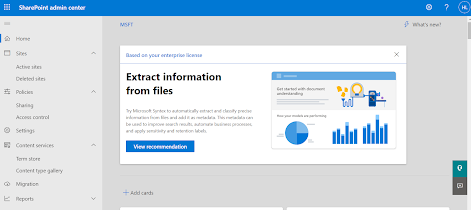

Comments
Post a Comment