Power BI report from Azure DevOps Board
Today, will discuss on how to make connection from Power BI to Azure DevOps(services) and how you can start preparing the basis reports in Power BI. Here is my favorite Microsoft Link - https://docs.microsoft.com/en-us/azure/devops/report/powerbi/create-quick-report?view=azure-devops
Let’s start and these are very simple steps I’m going to mentioned here.
Open Power BI >> Click on Get data >> Search DevOps Or you can click on ‘Online Services’ >> Choose Azure DevOps(Boards Only).
Next, you need to place your organization DevOps url and Team Project name. For example, if the entire DevOps url is https://dev.azure.com/mycompany/MyTeamproject, then the first part would be https://dev.azure.com/mycompany/ and the second part would be MyTeamproject.
After clicking on OK, you need to sign-on using your organizational account. Alternate option is Personal Access Token. Select Organizational account and click on Sign in.
Standard login process. Go ahead and sign in and Azure guiding you here.
Once signed-in, Azure DevOps screen display the same and then click on Connect.
Now, Azure displays the list of shared view exist in their data center for your organization. Select any of them, the right hand span display the selected view data. One important note here is based on your roles and privilege, you will get the listed data. There are private views as well in DevOps cloud and you might not have access there as well.
Clicking on Load data, Power Bi started reading and loading data into their dataset.
Now, once data loaded, standard Power BI option to transform the data before load, or you can simply load the data and then start doing ticking.
Final step, drag your desired visualization in the designer, place your filed data and start preparing reports.
Happy Reporting!











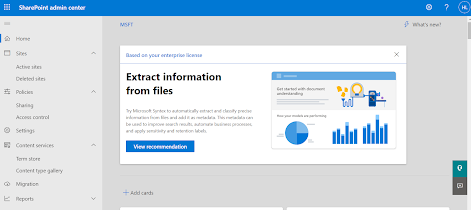

I am thankful to this blog giving unique and helpful knowledge about this topic.
ReplyDeleteMicrosoft Certified: Power Apps + Dynamics 365 Solution Architect Expert