How to create Custom Visuals in Power BI – Initial few Steps
This post will help you to know the
steps to create custom visuals in PowerBI. Microsoft defined them as well at https://docs.microsoft.com/en-us/power-bi/service-custom-visuals-getting-started-with-developer-tools . First things first, and you need to
download and install NodeJS, in case if you do not have npm
setup in your machine.
Second step is to run couple of npm commands to install
Power BI Visual Tools and create & publish the cert. Finally, create your
own package and upload with the help of npm.
1. npm install -g powerbi-visuals-tools
2. pbiviz --create-cert
pbiviz --install-cert
pbiviz --install-cert
3. pbiviz new My Visual name – This will create the file under the name of
your visual file.
4. pbiviz start – You need to go to the folder where your
custom visual resides, and run this command.
You can
change a few things in your pbiviz.json file, like author, display name, icon, style etc.
Finally,
package your file and distribute by executing the following command.
Pbiviz package
Another useful
npm commands is to upgrade your visual version - npm install
-g powerbi-visuals-tools – To update pbiviz version
There is another way you can place your custom visuals. Open Power BI service and click on the three DOTS in visualization and then click on Import file. Next, select the .pbiviz
file from your local machine and click on open.
This file
will be uploaded immediately and you will get the notification saying it
uploaded successfully.
To validate
this, go to the visualization area and you will see your custom visualization
is in place there.
Thank you
for visiting this post and hopefully it helps you.
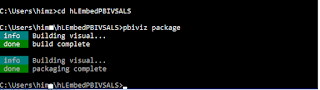





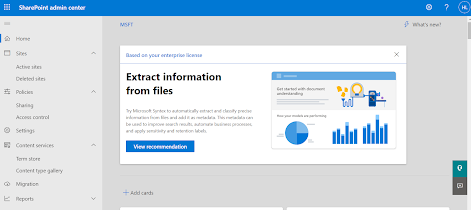

Comments
Post a Comment